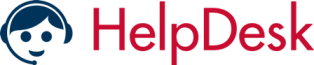FAQ
1: How to print pick and pack list?
- On “All orders list” > “Print Pick List”
- On “All orders list” it will show all marketplace orders where you can print pick list for warehouse/dispatch team, generate CSV file for courier company software, print invoice and stamp label.
- If order print status show cross sign (this sign you will find on right size of order list) that means the order is not printed on pick list. Which means you can’t select unless you using status on label option.
- Print status separates the new order and already printed orders so it will not mix.
2: How to setup the Royal Mail PPI for printing and page setup?
- Design and download your PPI stamp from Royal mail website - https://www.royalmail.com/produce-ppi
- Then Login to OMS and go to “Marketplace Orders” -> “All orders list” from menu and click on *Settings* button, where you will find “Print Labels” tab where you can select template and upload PPI stamp.
3: How to mark as dispatch?
- Any orders with Cross sign on “All orders list” will not display in Dispatch page. So you have to print the pick and pack list to mark checked then you can dispatch those orders from dispatch page. Reason to do that system will keeps new and printed orders separately.
- You can dispatch orders from dispatch menu provided in left side menu, all settings will find in “Settings” menu
- More details - http://support.ordermanagersystem.com/index/pages?id=16
4: How to bulk upload the tracking for dispatch?
- Go to Dispatch -> Order Dispatch page from left side menu.
- “Bulk Tracking Upload” button provided in header where you can upload your bulk tracking file.
- Bulk tracking CSV file format - http://support.ordermanagersystem.com/index/pages?id=17
- Small demo for tracking upload - https://www.youtube.com/watch?v=U7wICFpNbNI&t=9s
5: How to edit any address?
- On “All orders list” you will find edit option on right side of order – Notebook sign
- All sign meaning provided on “All orders list” page, Please check
6: How to format CSV Export file?
- Go to “Marketplace Orders” -> “All orders list” from menu and click on *Settings* button; where you will find “Export CSV” tab where you can select relevant order’s column you like to download.
- Once you done, click on “Update Settings” and close the popup window.
Helpful Links :
Live Chat
OFF LINE
Please open the ticket for your enquriy.
Other Service
Support Ticket System By Order Manager System